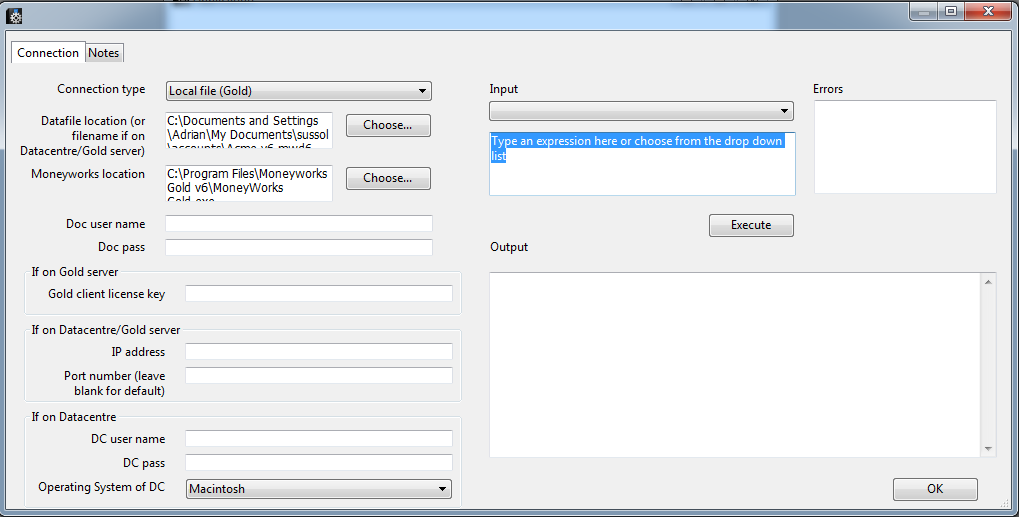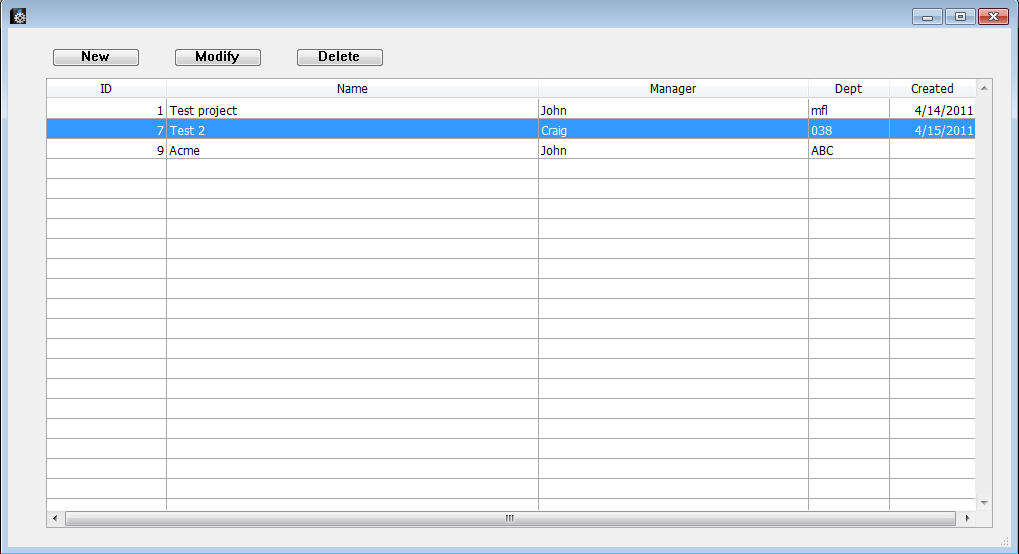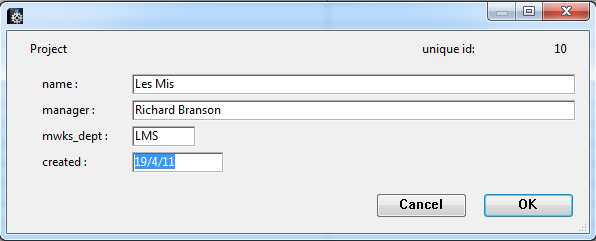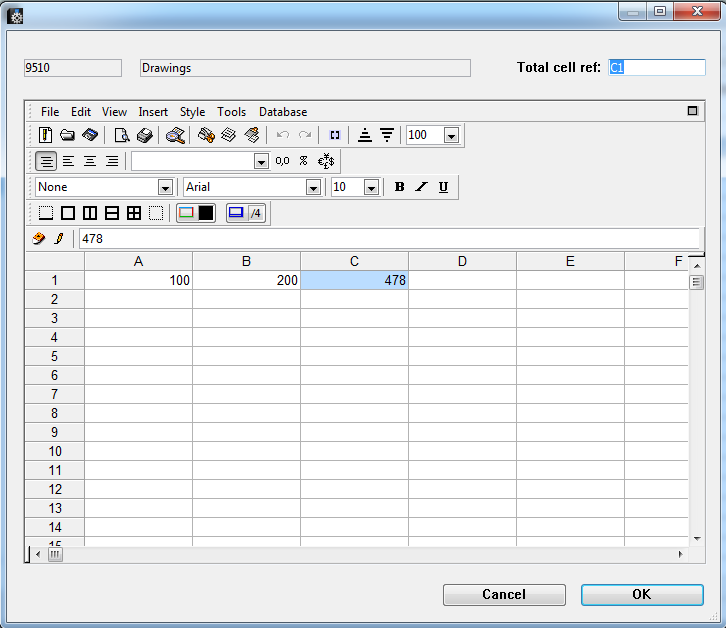This is an old revision of the document!
Installation
- Moneyworks manager comes as with a full Windows© or Mac© installer. Run it.
Usage Basics
Budget module
The budget module allows you to:
- Set up a project that is linked to a Moneyworks department
- Retrieve a list of accounts from Moneyworks to use with that project
- Double-click on an account to show a spreadsheet-like window, where you can perform complex budget calculations.
- Send the result of your calculations to Moneyworks as either an A or a B budget for the account and department in question
Opening the application
- Double-click the Auspicous.exe file in the Auspicious folder
- If it asks you to locate a journal, it's in the same folder (or create a new one)
Setup you Moneyworks connection
- Choose Projects > Moneyworks connection
- Connection type: Choose what type of Moneyworks you're connecting to.
- Datafile location: Click Choose to locate a local Moneyworks data file or type the name of the data file on your Datacentre.
- Moneyworks location: Click Choose to locate your Moneyworks Gold.exe file (it's in program files, if we're not mistaken).
- Stuff on the right of the window: ignore it- it'll disappear soon
Projects
- Choose Projects > Show projects
- To add a new project, click New
- Name: Fill in the name of your project
- Manager: Enter the Manager name
- Moneyworks department: You need to enter this exactly right
- Before you send your budget to Moneyworks, you'll need to have created the department in Moneyworks with the same code as you enter(ed) here.
Accounts
- Once you've set up projects, double-click a project to view the Accounts and their budgets.
- What? There aren't any? Click Get
- On a good day you'll see some of your Moneyworks accounts appear in the list.
- If not, you've not set up your connection correctly.
- Double-click an account to see a spreadsheet view
- Note the field at top-right where you enter a cell reference- that's the totals cell.
- When you click OK the value in that cell will be saved.
- When you're done, click Send and your accounts data will be sent to Moneyworks.