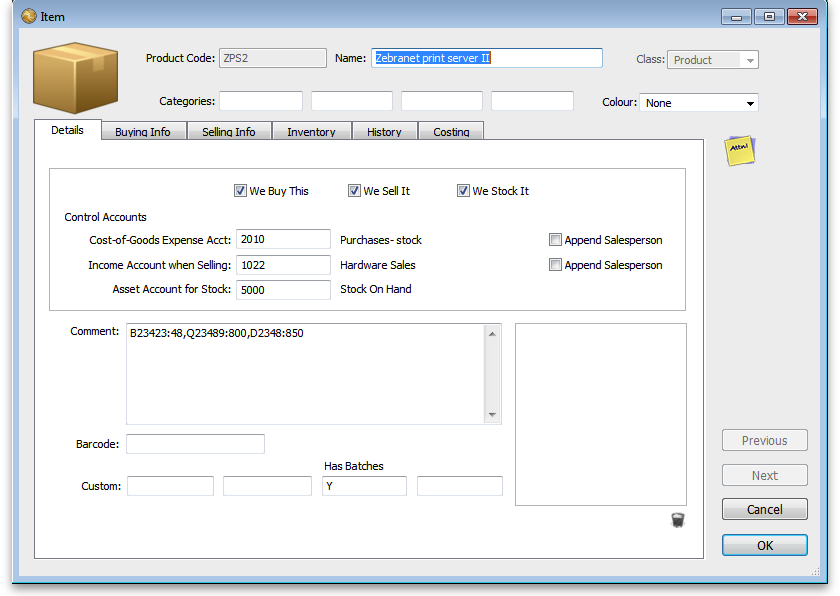This is an old revision of the document!
Moneyworks Batch Manager
Setup
- You'll need the script we supplied installed in Moneyworks custom plug-ins and registered.
- There are instructions here
- Go to Edit > Document preferences and set the field label for product.custom3 to “Has Batches”
- For each product you want to manage batches, add a “Y” in the product.custom3 field (see image under “Usage” section below)
Usage
Receiving goods
- The script does not add batches as you receive them (the logic being that you don't receive batches nearly as often as you issue them). You need to manually add them to the comment field of the product with the format:
batch1:batch1_quantity,batch2:batch2_quantity
Issuing goods
- When entering a debtor invoice, type in the product code: if it has been set to use batches, you will be shown a window with the available batches:
- Enter the line number of the batch to issue. In the example shown the user is choosing the 2nd batch.
- The batch will be inserted at the end of the detail line in brackets.
- You don't need to do anything else: the text in brackets will show the total amount available, not the amount you're issuing (which is in the quantity column of the detail line). When you click OK that batch of the product will be reduced by the amount in the quantity column.
Don't pfaff around with the text in brackets- in any other way, and don't use brackets for anything else on the detail line, or you'll muck it up- OK?