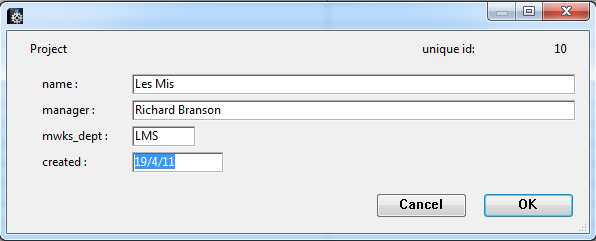Table of Contents
Installation
Moneyworks manager comes as with a full Windows© or Mac© installer. It can be installed in any convenient location on your hard drive.
Update 30th Nov 2011
To update to this latest version, either:
- Download the self-extracting zip file (Windows only) from here
- Double-click on it and choose the same base folder where you installed the original
- Confirm to overwrite the two updated files Auspicious.4DC and Auspicious.4DIndy in the Auspicious/Database folder
or:
- Download the zip file from here
- Extract the two updated files (Auspicious.4DC and Auspicious.4DIndy) and copy them to the Auspicious/Database folder in the original installation, overwriting the existing files.
Changes
- Now allowed to edit budget proportions for periods before entering a budget figure for the year → when the yearly budget is entered, it will be divided proportionally between the periods, according to the values entered, instead of splitting it equally across all periods.
Update 12th Dec 2011
To update to this latest version, either:
- Download the self-extracting zip file (Windows only) from here
- Double-click on it and choose the same base folder where you installed the original
- Confirm to overwrite the two updated files Auspicious.4DC and Auspicious.4DIndy in the Auspicious/Database folder
or:
- Download the zip file from here
- Extract the two updated files (Auspicious.4DC and Auspicious.4DIndy) and copy them to the Auspicious/Database folder in the original installation, overwriting the existing files.
Changes
- Added new distribute budgets button, which allows the user to select a number of periods over which to equally redistribute the yearly budget figure for the selected accounts. By default, it only affects accounts which do not yet have a yearly budget figure (so that when a yearly budget amount is entered, it will be allocated accordingly). To make it apply to accounts which already have a non-zero yearly budget amount, hold the SHIFT key while clicking the redistribute button.
- Disabled changing of the budget year if the project has no budget periods for that year.
Usage Basics
Budget module
The budget module allows you to:
- Set up a project that is linked to a Moneyworks department
- Retrieve a list of accounts from Moneyworks to use with that project
- Double-click on an account to show a spreadsheet-like window, where you can perform complex budget calculations.
- Send the result of your calculations to Moneyworks as either an A or a B budget for the account and department in question
Opening the application
- Double-click the Auspicous.exe file in the Auspicious folder
- If it asks you to locate a journal, it's in the same folder (or create a new one)
Setup your Moneyworks connection
- Choose Projects > Moneyworks connection
- Connection type: Choose what type of Moneyworks you're connecting to.
- Datafile location: Click Choose to locate a local Moneyworks data file or type the name of the data file on your Datacentre.
- Moneyworks location: Click Choose to locate your Moneyworks Gold.exe file (it's in program files, if we're not mistaken).
- Doc username: If you need a username to access the data file, enter it here (and a password below if needed).
- Stuff on the right of the window: ignore it- it'll disappear soon. Feel free to play with it in the meantime if you want though.
Projects
- Choose Projects > Show projects
- To add a new project, click New
- Name: Fill in the name of your project
- Manager: Enter the Manager name
- Moneyworks department: You need to enter this exactly right
- Before you send your budget to Moneyworks, you'll need to have created the department in Moneyworks with the same code as you enter(ed) here.
Accounts
- Once you've set up projects, double-click a project to view the Accounts and their budgets.
- What? There aren't any? Click Get
- On a good day you'll see some of your Moneyworks accounts appear in the list.
- If not, you've not set up your connection correctly.
- Double-click an account to see a spreadsheet view
- Note the field at top-right where you enter a cell reference- that's the totals cell.
- When you click OK the value in that cell will be saved as the budget value for the account.
- When you're done, click Send and your accounts data will be sent to Moneyworks.