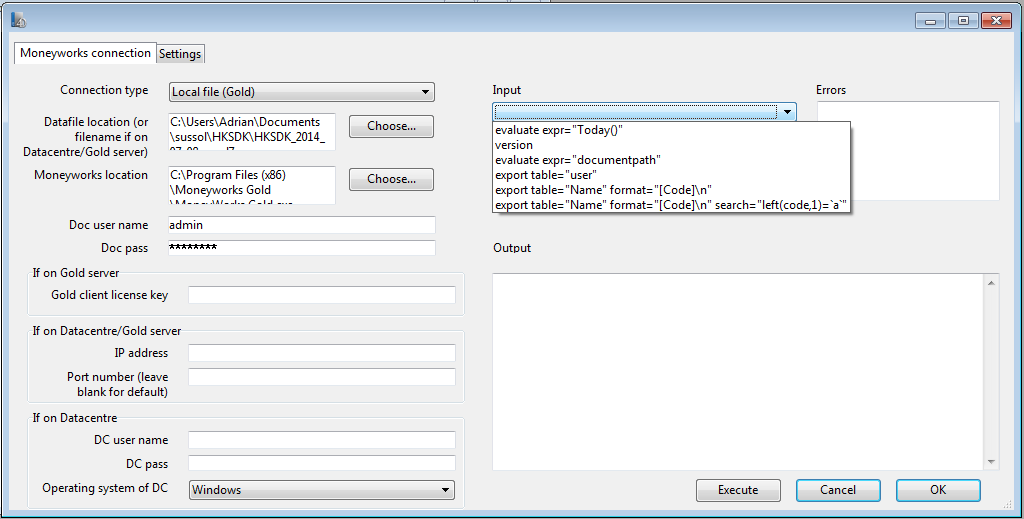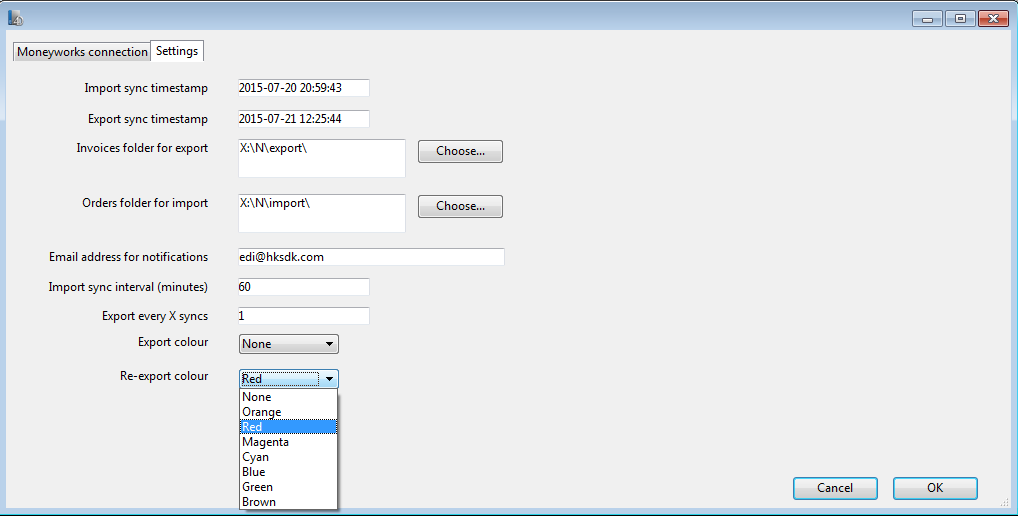Introduction
The Moneyworks connector is a standalone application (Windows or Mac) using our Moneyworks component which is designed to periodically (or manually) export and import transactions between EDI and Moneyworks. It works in conjunction with a similar EDI connector application which generates XML files for import into Moneyworks, and processes XML files exported by Moneyworks. The basic process, which we call syncing, is:
- EDI connector generates XML orders in a specified import folder (one order per XML file)
- Moneyworks connector reads and processes XML orders from the import folder into Moneyworks
- The EDI XML order files are pre-processed to re-format them and to split them into individual orders, each of which are imported separately
- Orders successfully imported are moved to processed subfolder
- Failed orders are re-tried on the next sync
- To re-import an order which was previously imported, simply move the corresponding XML file back from the processed folder into the main import folder, and it will be included in the next sync
- Imported orders have their flag field set to “EDI”
- Moneyworks connector checks for posted invoices in Moneyworks, having their flag set to “EDI” and which have been modified since the last successful export, and exports them as XML to a specified export folder (one XML file per invoice)
- For each successfully exported invoice, it also generates a semaphore file in the processed subfolder, to prevent accidental re-export of the same invoice
- If the entire export sync is successful, it updates the export timestamp (can be manually overridden if needed - see below) - otherwise the next export sync will retry and start again from the same point
- EDI connector reads and processes XML invoices from the export folder
The parameters and options for the Moneyworks connector are controlled by the Sync menu items:
Setting up the sync parameters
Available from the Sync → Setup menu item. This consists of two tabs - one for the Moneyworks connection parameters, and another with settings to control the sync process.
Moneyworks connection
This tab controls how the Moneyworks Connector connects to Moneyworks:
The left hand side of the tab allows you to enter the parameters for the Moneyworks connection:
- The connection type can be Local file, Gold client, or Datacentre client.
- The datafile location or filename must be entered (full path must be entered if a local file).
- The location of the Moneyworks executable must be entered.
- Enter the document user name and password (even if blank) in all cases.
- The Gold client license key is only needed if connecting to a Gold server.
- The server IP address and port number are not needed for connecting to a local file.
- The DC user name and password should be entered (even if blank) if connecting to a Datacentre server, and the operating system of the Datacentre server must also be selected in this case.
The right hand side of the tab allows you to send commands to Moneyworks (see the Moneyworks manual for details), and you can use the examples in the Input drop-down menu to check that the connection is setup correctly e.g. selecting evaluate expr=“documentpath” and then clicking on the Execute button should return the Moneyworks document name/path in the Output box (and nothing in the Errors box). Clicking on OK will save the current connection settings, and Cancel will discard any changes made.
Settings
This tab controls the sync process itself:
- The Import sync timestamp field is for information, and is updated after every successful import (even if some orders fail to import - however, these will be re-tried next time)
- Only invoices which have been modified in Moneyworks after Export sync timestamp are exported from Moneyworks - this field can be manually edited if needed, and is updated after every successful export
- By default, an invoice can only be exported once, and only after being posted and only if its flag field is set to “EDI”
- If Export colour is set to a value other than “None”, then there is an additional restriction so that only invoices with that colour can be exported
- To force re-export of an invoice, specify the Re-export colour and set the invoice colour to that colour
- The import and export folders must be specified using Import folder for orders and Export folder for invoices
- To receive email notifications of any errors written to the log file, enter a valid email address in the Email address for notifications field
- If the Import sync interval is set to any value other than zero, the connector will automatically attempt to perform a sync every X minutes
- In this case, error messages are redirected to the log file (in the Logs folder) instead of popping up on the screen
- By default, Export every X syncs is set to 1 so that an export sync is done every time, but that can be edited so that exports run less frequently e.g. if set to 24 and with a sync interval of 60 minutes, imports will run approximately every hour, but exports will only run approximately once a day
Initial setup of Moneyworks datafile
- Make sure that the item codes in Moneyworks match those in EDI: the GTIN code in EDI corresponds to Product.Barcode in Moneyworks
- Make sure that the customer codes in Moneyworks match those in EDI: the GLN/EAN code in EDI corresponds to name.custom1 in Moneyworks
- Make sure that there are open periods in Moneyworks for all of the transactions that you want to import from EDI.
- Make sure that the base currency in Moneyworks has been set correctly.
- Make sure that the tax codes in Moneyworks have been setup correctly, with the same rates as in EDI.
Common errors
- No period has been opened in Moneyworks for a new transaction
- If you're connecting to a local datafile, make sure it isn't already open in Moneyworks
- Mismatch between the item/customer codes in Moneyworks and those in EDI
Troubleshooting
- Check log file created for each sync in the Database/Logs folder.