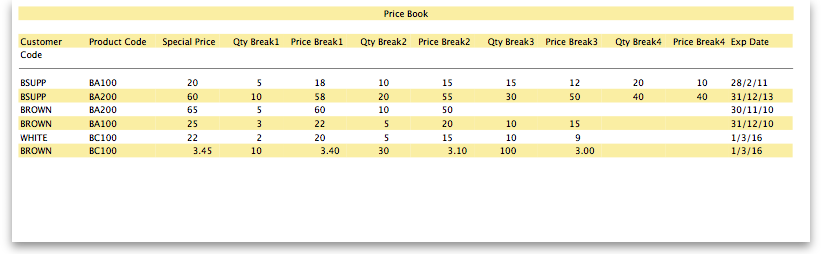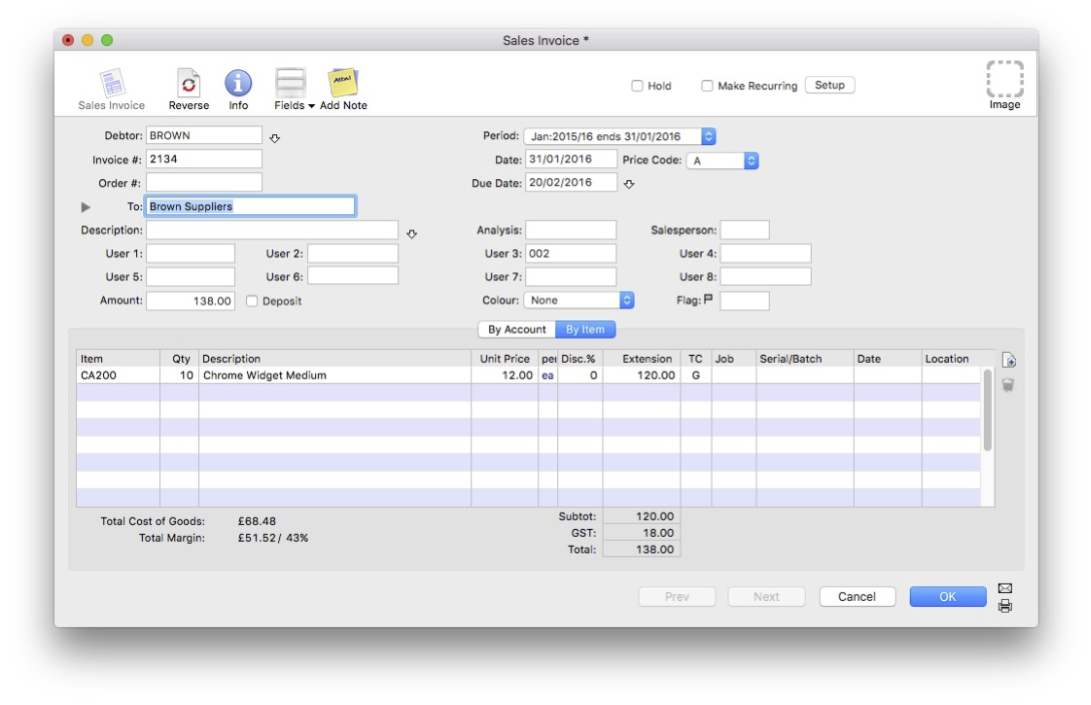Per Customer Pricebook version 2
Requires: Moneyworks v7
What it does
This Moneyworks script allows you to record and use a set of prices for each product for each of your customers. Prices can include price breaks for different quantities.
Installation
Double-click the script supplied by Sustainable Solutions. That's it. For viewing prices, you need to install the pricebook report we will supply you into the reports folder inside your Moneyworks Custom Plug-ins folder
Setting prices for a product
- Show the product list by choosing Show > Products
- Locate then highlight the product you wish to set a special price for
- Click the Pricebook button in the toolbar
- You'll be asked to select the customer or Group:
- Select customer for customer code and Group for customer group code. Customers are grouped by Customer Category 4.
- You'll be alerted if you enter an invalid code, else if you enter a valid customer code and the values in the window are blank, you're adding a new product/customer combination. If values are already filled in, you're editing:
-
- You only have to fill in a price. Other fields are optional
- If there is no expiry date for the special prices, enter a date well into the future (e.g. 1/1/50) else it will take defaut future date. You can't leave it blank.
- You will get an alert if the record is already in the price book. You can choose to delete or edit the record.
Viewing prices
- To view prices for selected Items, select items in Items list and choose Pricebook Product table from the reports menu:
- To view prices for selected customer, select Customers in Name list and choose Pricebook for highlighted Customers from the reports menu:
Using special prices
- There is nothing special you have to do. When entering a sales order or invoice, when you select a combination of custom and product that has special pricing, that pricing will be used. See the previous report example: customer “BSUPP” has a price of $20 for the product BA100. The price is inserted automatically.
- If the quantity was increased to above a price break level, the price is updated to the relevant price you've specified.
Important Caveats
If you change the product or name code of an item, the special pricing information will be lost. You will have to re-enter the information for any customer/item combinations that are affected.
Technical information
This script uses Moneyworks' user2 table to store information
| Field | Data stored |
|---|---|
| Key | concatenated product code plus name code |
| Text | the special price(s) of the item along with the price breaks in format special_price;pricebreak1-specialprice1;pricebreak2-specialprice2;etc (Set to “-1” if the record is no longer needed) |
| Date1 | The expiry date of the price. Set to 1/1/2040 if you don't want the item to expire |
| Float1 | The percentage discount for the item when supplied to this customer. Set to zero if special prices, not discounts are to be used |