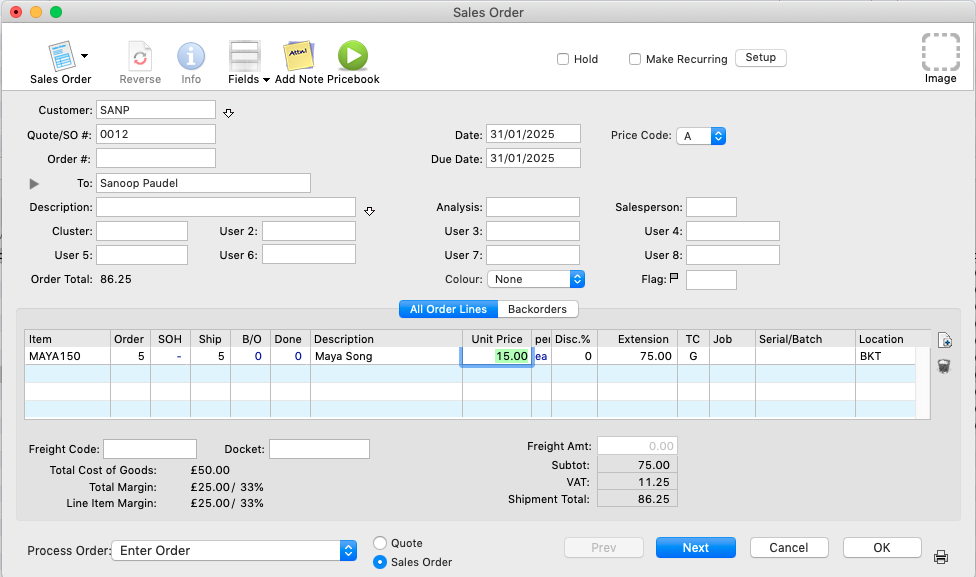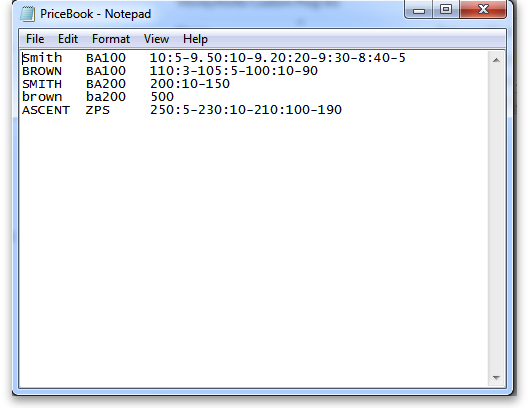Pricebook version 4 for Airtox
Requires: Moneyworks v9
What it does
This Moneyworks script allows you to record and use a set of prices for each product or a group of products for each of your customers or a group of customers or allow a special discount for each product for a group of customers.
The script will work with only one option, either with a special discount or special price breaks.
Prices can include price breaks for different quantities.
Setup and Installation
- Double-click the script supplied by Sustainable Solutions. Once it is installed, PriceBookList icon will appear in the toolbar of the Items table. To open Items table Show>Items
- If you have prices based on Customer group and Product group:
- Record the customer group code in Name.Category4 field
- Record the Product group code in the Product.Custom4 field.
Viewing and Setting prices
- Show the product list by choosing Show > Items
- Click the PriceBookList button in the toolbar. You can see all the prices set for each customer/group of customers for a product/group of products in the list.
- Click the New button in the toolbar
- Select Customer for customer code and Group of Customer for customer group code.
- Select Product for product code and Group of Products for a product group code.
- You'll be alerted if you enter an invalid customer/product code.
- You only have to fill in a Special price or Special Discount %. Other fields are optional, the quantity break and price break will work with Special price only.
- If there is no expiry date for the special prices, enter a date well into the future (e.g. 1/1/50) else it will take defaut future date. You can't leave it blank.
- You will get an alert if the record is already in the price book. You can choose to delete or edit or print the record.
- Avoid using “Duplicate” option. This creates duplicated record but if you don’t change the record(name and item), it will create same record in pricebook data. In that case, script will not update price from pricebook because of conflict.
Using special prices
- There is nothing special you have to do. Enter items in the sales order window and click Pricebook button in the window, then depending upon your combination of customer and product that has special pricing or discount, that pricing or discount will be used. See the example: customer “SANP” has a price of $15 for the product MAYA150. The price is inserted once pricebook button is clicked.
- If the quantity was increased to above a price break level, the price is updated to the relevant price you've specified.
Importing prices in bulk
- If you have a lot of prices to be uploaded into Moneyworks at once, you can import them from text file in following format.
- To import Command>Import PriceBook
- Select prices text file and click on Open
- Test file format
- 4 columns separated by tabs (press the tab key, not the space bar)
- customer/customer Group code
- item/Item Group code
- special price(s) for use when this product is supplied to this customer
- Expiry Date. It can be blank, if there is no expiry data. Moneyworks will assign future date
- Format of price breaks
- a colon between qty-price pairs
- a hyphen between qty and price
- So in the example below the customer SMITH will pay for item BA100
- $10 if the quantity is less than 5
- $9.50 if the quantity is greater than or equal to 5
- $9.20 if the quantity is greater than or equal to 10
- etc.
Important Caveats
If you change the product or name code of an item, the special pricing information will be lost. You will have to re-enter the information for any customer/item combinations that are affected.
Technical information
This script uses Moneyworks' user2 table to store information
| Field | Data stored |
|---|---|
| Key | concatenated Name SequenceNumber/Name group Code plus product SequenceNumber/product group code |
| Text1 | Name Code/Name group Code |
| Text2 | Product Code/Product group Code |
| Text | The special price(s) of the item along with the price breaks in a string with this format: special_price; pricebreak1-specialprice1; pricebreak2-specialprice2; pricebreak3-specialprice3; pricebreak4-specialprice4; |
| float3 | discount |
| Date1 | The expiry date of the price. Set to 1/1/2040 if you don't want the item to expire |