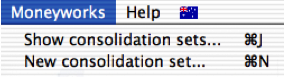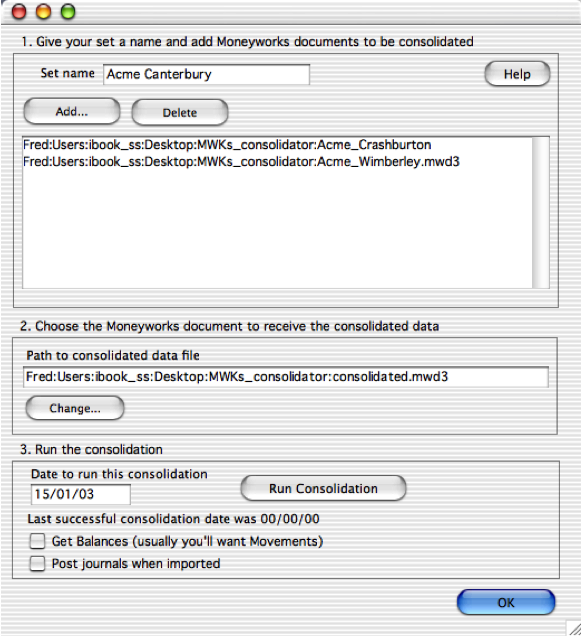About the Moneyworks Consolidator
What it does
The Consolidator takes multiple Moneyworks documents and produces a consolidated set of accounts in a new Moneyworks document. The movements (or balances) for each data file are imported as a journal with the description identifying which data file it came from. You can then run standard Moneyworks reports on the consolidated data.
One Minute Intro
There s only a couple of menu commands
A consolidation set is simply a saved group of settings you can re-use.
The first time you ll need to choose New consolidation set… which will display this window (with the fields blank of course!)
There are 3 steps to do
- Give your consolidation set a name, then click the add button to choose as many Moneyworks data files as you want to.
- Choose the Moneyworks data file to receive the consolidated data (This will usually by a blank Moneyworks data file that you have made with a minimal chart of accounts.
- Enter a date, set any check boxes that need setting, and click the Run Consolida- tion button. Moneyworks will churn away and at the end you ll be left with the con- solidated document open ready to run reports on your consolidated companies. If you didn t choose to post the journals created, you ll have to post them manually or check include unposted in your reports settings window.
Recalling a consolidation set
Choose Moneyworks > Consolidation sets…
Double-click on a set to use.
Notes
- A few things to be aware of:
- When creating a blank data file to receive the consolidated data, delete all accounts you don’t need, and rename the code of any remaining accounts to start with a “*” so they won’t conflict with accounts in your source data that you are importing.
- There are 3 reports that come supplied with the consolidator. Install them in your reports folder before running the consolidator.
- Make sure you set the date correctly. The date of the previous run is shown so you can know where you were up to last time. The date only needs to be any date within the period.
- If your source data has diffrent accounts that have the same code, things won't be so pretty in the result…..
- Only posted transactions will be considered in the source data files.
- You'll have to either post the journals that are created in the consolidated data file or run your reports with “include unposted” turned on (if multi-user, that option won't be available, so just post the journals….
- There is currently nothing to stop you running the report twice and stuffing things up….. (Although you can always fix it by going and deleting the journals from the consolidated data unless you turned on “post transactions”)
- If you haven’t run the consolidation before, the Consolidator will alert you and strongly encourage you to use balances rather than movments. (Obviously if you’re running it for the first period in your file, movements and balances will be the same thing).